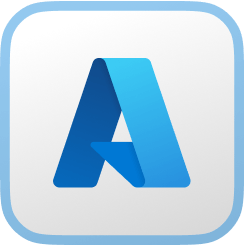
Deploy on Azure Azure Kubernetes Service (AKS)
What is AKS?
Azure Kubernetes Service is a managed Kubernetes service offered by the Microsoft Azure platform. This article will guide you through setting up a highly available SurrealDB cluster backed by TiKV on a Azure Kubernetes Service cluster.
What is TiKV?
TiKV is a cloud-native transactional key/value store built by PingCAP and that integrates well with Kubernetes thanks to their tidb-operator.
Prerequisites
In order for you to complete this tutorial you'll need:
- An account on Microsoft Azure
- The Azure CLI
kubectlto manage the Kubernetes clusterhelmto install SurrealDB server and TiKVSurreal CLIto interact with the SurrealDB server
COST CONSIDERATIONS: Provisioning the environment in your Azure account will create resources and there will be cost associated with them. The cleanup section provides a guide to remove them, preventing further charges.
NOTE:
This guide was tested in westeurope region and it follows TiKV best practices for scalability and high availability.
This tutorial is intended for production workloads using the standard tier. If you want to create a dev/test environment, you should root for the free tier and change the cluster and node pool configuration (no zone, fewer nodes).
Create an AKS Cluster
- Log in to Azure and get the current subscription if you have multiple subscriptions.
Log in to Azure and list Azure subscriptions$ az login
$ az account list
- Create a new resource group
Create a new resource group$ az group create --name rg-surrealdb-aks --location westeurope
- Run the following command to create a cluster:
Create a new AKS cluster$ az aks create \
--resource-group rg-surrealdb-aks \
--location westeurope \
--name surrealdb-aks-cluster \
--generate-ssh-keys \
--load-balancer-sku standard \
--node-count 3 \
--zones 1 2 3 \
--enable-addons monitoring \
--tier standard
- After the creation finishes, get credentials to configure
kubectlto connect to the new cluster:
Get AKS cluster credentials$ az aks get-credentials --resource-group rg-surrealdb-aks --name surrealdb-aks-cluster
- You can verify the connection to the cluster with the following command:
Display cluster nodes$ kubectl get nodes
NAME STATUS ROLES AGE VERSION
aks-nodepool1-33674805-vmss000000 Ready agent 2m35s v1.26.6
aks-nodepool1-33674805-vmss000001 Ready agent 2m36s v1.26.6
aks-nodepool1-33674805-vmss000002 Ready agent 2m34s v1.26.6
Create cluster node pools
NOTE: In order to speed things up, the following commands can be executed in parallel.
- Create a TiDB Operator and monitor pool
Create a TiDB Operator and monitor pool$ az aks nodepool add --name admin \
--resource-group rg-surrealdb-aks \
--cluster-name surrealdb-aks-cluster \
--zones 1 2 3 \
--node-count 1 \
--labels dedicated=admin
- Create a PD node pool
Create a PD node pool$ az aks nodepool add --name pd \
--resource-group rg-surrealdb-aks \
--cluster-name surrealdb-aks-cluster \
--node-vm-size Standard_F4s_v2 \
--zones 1 2 3 \
--node-count 3 \
--labels dedicated=pd \
--node-taints dedicated=pd:NoSchedule
- Create a TiKV node pool
Create a TiKV node pool$ az aks nodepool add --name tikv \
--resource-group rg-surrealdb-aks \
--cluster-name surrealdb-aks-cluster \
--node-vm-size Standard_E8s_v4 \
--zones 1 2 3 \
--node-count 3 \
--labels dedicated=tikv \
--node-taints dedicated=tikv:NoSchedule \
--enable-ultra-ssd
Deploy TiDB operator
Now that we have a Kubernetes cluster, we can deploy the TiDB operator.
TiDB operator is a Kubernetes operator that manages the lifecycle of TiDB clusters deployed to Kubernetes.
You can deploy it following these steps:
- Install CRDS:
Install CRDS$ kubectl create -f https://raw.githubusercontent.com/pingcap/tidb-operator/v1.5.0/manifests/crd.yaml
- Install TiDB Operator Helm chart:
Install TiDB operator$ helm repo add pingcap https://charts.pingcap.org
$ helm repo update
$ helm install \
-n tidb-operator \
--create-namespace \
tidb-operator \
pingcap/tidb-operator \
--version v1.5.0
- Verify that the pods are running:
Verify TiDB operator$ kubectl get pods --namespace tidb-operator -l app.kubernetes.io/instance=tidb-operator
NAME READY STATUS RESTARTS AGE
tidb-controller-manager-67d678dc64-qf6p2 1/1 Running 0 60s
tidb-scheduler-68555ffd4-l2ssf 2/2 Running 0 60s
Create TiDB cluster
Now that we have the TiDB Operator running, it's time to define a TiDB Cluster and let the Operator do the rest.
- Create a local file named
tikv-cluster.yamlwith this content:
TiDB cluster definitionapiVersion: pingcap.com/v1alpha1
kind: TidbCluster
metadata:
name: sdb-datastore
spec:
version: v6.5.0
timezone: UTC
configUpdateStrategy: RollingUpdate
pvReclaimPolicy: Delete
enableDynamicConfiguration: true
schedulerName: default-scheduler
topologySpreadConstraints:
- topologyKey: topology.kubernetes.io/zone
helper:
image: alpine:3.16.0
pd:
baseImage: pingcap/pd
maxFailoverCount: 0
replicas: 3
storageClassName: managed-csi-premium
requests:
cpu: 500m
storage: 10Gi
memory: 1Gi
config: |
[dashboard]
internal-proxy = true
[replication]
location-labels = ["topology.kubernetes.io/zone", "kubernetes.io/hostname"]
max-replicas = 3
nodeSelector:
dedicated: pd
tolerations:
- effect: NoSchedule
key: dedicated
operator: Equal
value: pd
affinity:
podAntiAffinity:
requiredDuringSchedulingIgnoredDuringExecution:
- labelSelector:
matchExpressions:
- key: app.kubernetes.io/component
operator: In
values:
- pd
topologyKey: kubernetes.io/hostname
tikv:
baseImage: pingcap/tikv
maxFailoverCount: 0
replicas: 3
storageClassName: managed-csi-premium
requests:
cpu: 1
storage: 10Gi
memory: 2Gi
config: {}
nodeSelector:
dedicated: tikv
tolerations:
- effect: NoSchedule
key: dedicated
operator: Equal
value: tikv
affinity:
podAntiAffinity:
requiredDuringSchedulingIgnoredDuringExecution:
- labelSelector:
matchExpressions:
- key: app.kubernetes.io/component
operator: In
values:
- tikv
topologyKey: kubernetes.io/hostname
tidb:
replicas: 0
- Create the TiDB cluster:
Create TiDB cluster$ kubectl apply -f tikv-cluster.yaml
- Check the cluster status and wait until it's ready:
Verify TiDB cluster$ kubectl get tidbcluster
$ kubectl get pods
NAME READY STATUS RESTARTS AGE
sdb-datastore-discovery-7d7d684d88-4v4ws 1/1 Running 0 4m2s
sdb-datastore-pd-0 1/1 Running 0 4m2s
sdb-datastore-pd-1 1/1 Running 0 4m2s
sdb-datastore-pd-2 1/1 Running 0 4m2s
sdb-datastore-tikv-0 1/1 Running 0 3m12s
sdb-datastore-tikv-1 1/1 Running 0 3m12s
sdb-datastore-tikv-2 1/1 Running 0 3m12s
Deploy SurrealDB
Now that we have a TiDB cluster running, we can deploy SurrealDB using the official Helm chart. The deploy will use the latest SurrealDB Docker image and make it accessible on internet.
- Get the TIKV PD service url:
Get TIKV PD service url$ kubectl get service sdb-datastore-pd
NAME TYPE CLUSTER-IP EXTERNAL-IP PORT(S) AGE
sdb-datastore-pd ClusterIP 10.0.161.101 <none> 2379/TCP 5m27s
$ export TIKV_URL=tikv://sdb-datastore-pd:2379
- Install the SurrealDB Helm chart with the TIKV_URL defined above and with auth disabled so we can create the initial credentials:
Install SurrealDB Helm chart$ helm repo add surrealdb https://helm.surrealdb.com
$ helm repo update
$ helm install \
--set surrealdb.path=$TIKV_URL \
--set surrealdb.auth=false \
--set ingress.enabled=false \
--set service.type=LoadBalancer \
--set service.port=80 \
--set service.targetPort=8000 \
--set image.tag=latest \
surrealdb-tikv surrealdb/surrealdb
- Wait until the Loadbalancer resource has an
EXTERNAL-IPassigned:
Wait for Loadbalancer address$ kubectl get service surrealdb-tikv
NAME TYPE CLUSTER-IP EXTERNAL-IP PORT(S) AGE
surrealdb-tikv LoadBalancer 10.0.38.191 20.13.45.154 80:30378/TCP 6m34s
- Connect to the cluster and define the initial credentials:
Define initial credentials$ export SURREALDB_URL=http://$(kubectl get service surrealdb-tikv -o json | jq -r .status.loadBalancer.ingress[0].ip)
$ surreal sql -e $SURREALDB_URL
> DEFINE USER root ON ROOT PASSWORD 'StrongSecretPassword!' ROLES OWNER;
# Verify you can connect to the database with the new credentials:
$ surreal sql -u root -p 'StrongSecretPassword!' -e $SURREALDB_URL
> INFO FOR ROOT
[{ namespaces: { }, users: { root: "DEFINE USER root ON ROOT PASSHASH '...' ROLES OWNER" } }]
- Now that the initial credentials have been created, enable authentication:
Update SurrealDB Helm chart$ helm upgrade \
--set surrealdb.path=$TIKV_URL \
--set surrealdb.auth=true \
--set ingress.enabled=false \
--set service.type=LoadBalancer \
--set service.port=80 \
--set service.targetPort=8000 \
--set image.tag=latest \
surrealdb-tikv surrealdb/surrealdb
Cleanup
Run the following commands to delete the Kubernetes resources and the AKS cluster:
Cleanup commands$ helm uninstall surrealdb-tikv
$ helm -n tidb-operator uninstall tidb-operator
$ az aks delete --name surrealdb-aks-cluster --resource-group rg-surrealdb-aks
$ az group delete --resource-group rg-surrealdb-aks